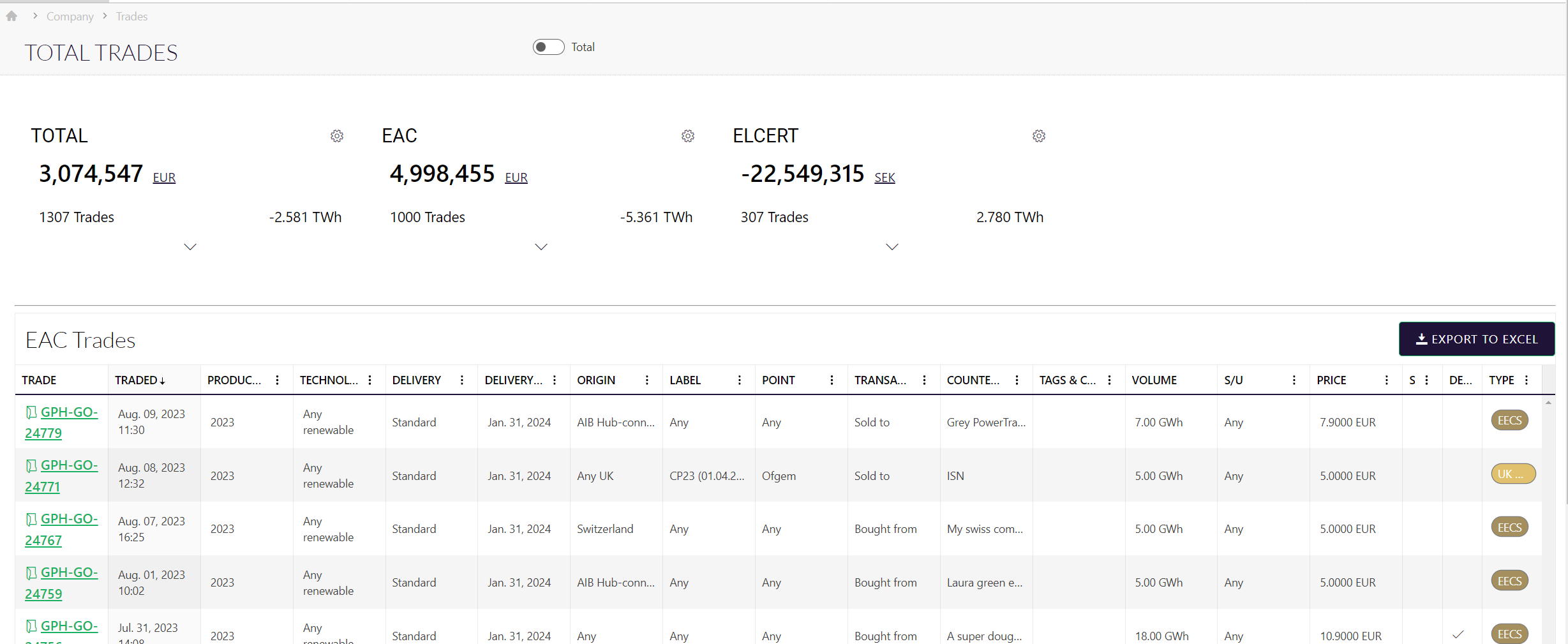Trades and trade process
This article covers what will happen when you have successfully done a trade in GPH
When your interest has matched with a counter interest both your interests will be marked as traded and a trade will be created. You can always find it in the Trade lists, see below
Trade confirmation via email
When a trade is done all trade participants will get an email with a link to the trade details, example:
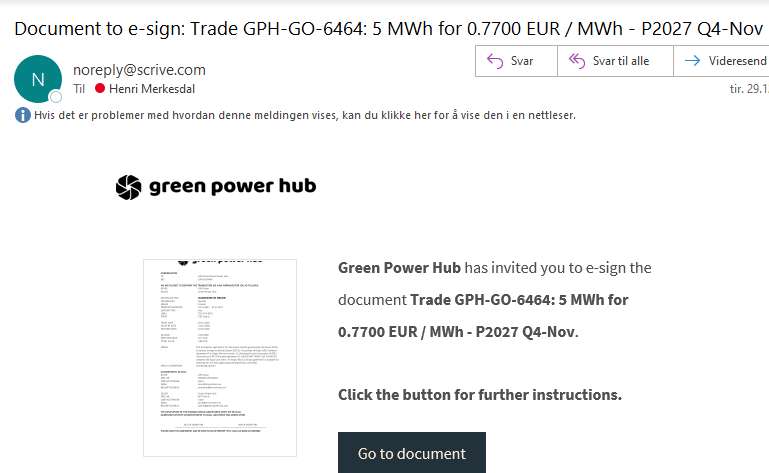
Depending on your role you will either get access to sign the trade or just view it.
See Roles in e-signing and Trade confirmations
Sign trade confirmation
If you are going to sign it's a matter of just following the arrows after clicking Go to document in the email:
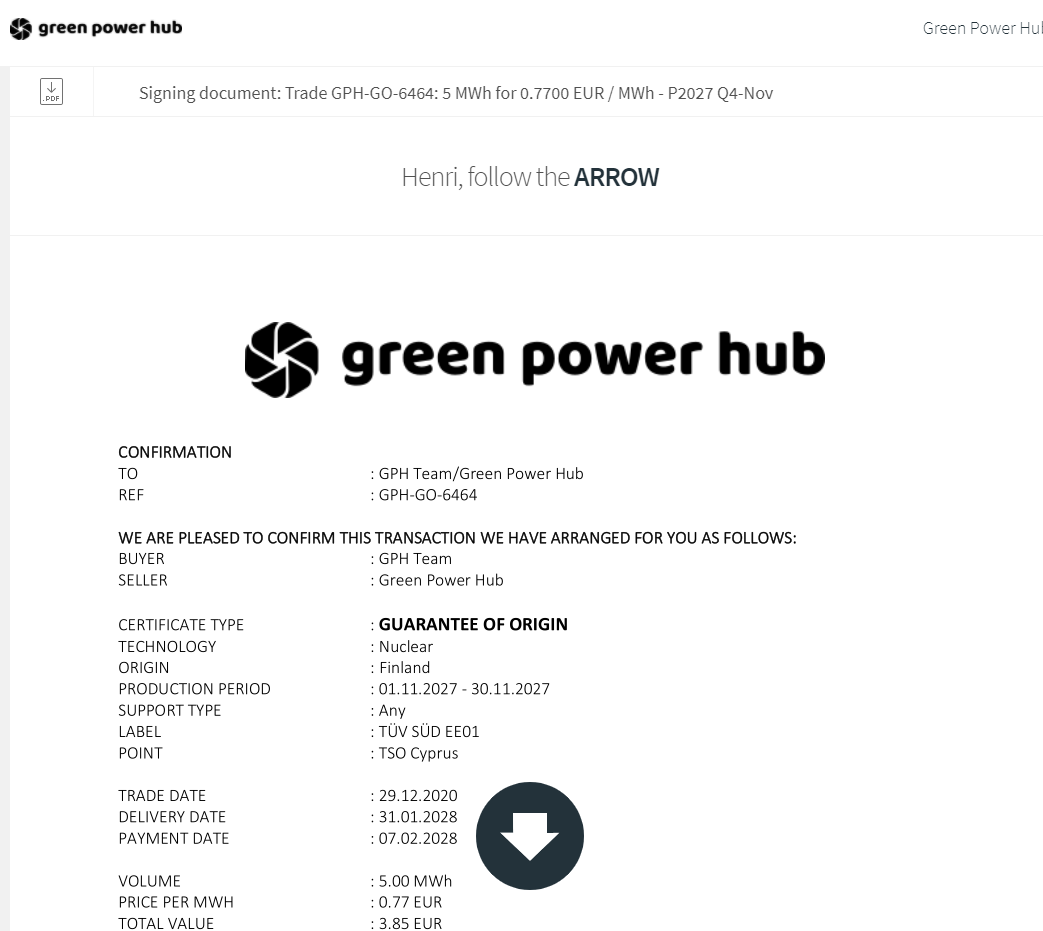
Post trade.
You can view how far the process has come within GPH by going to the Company Trades list.
You can shift between EAC/Elcert trades by clicking on the top boxes.
You can also navigate to the trade page by clicking on the trade row
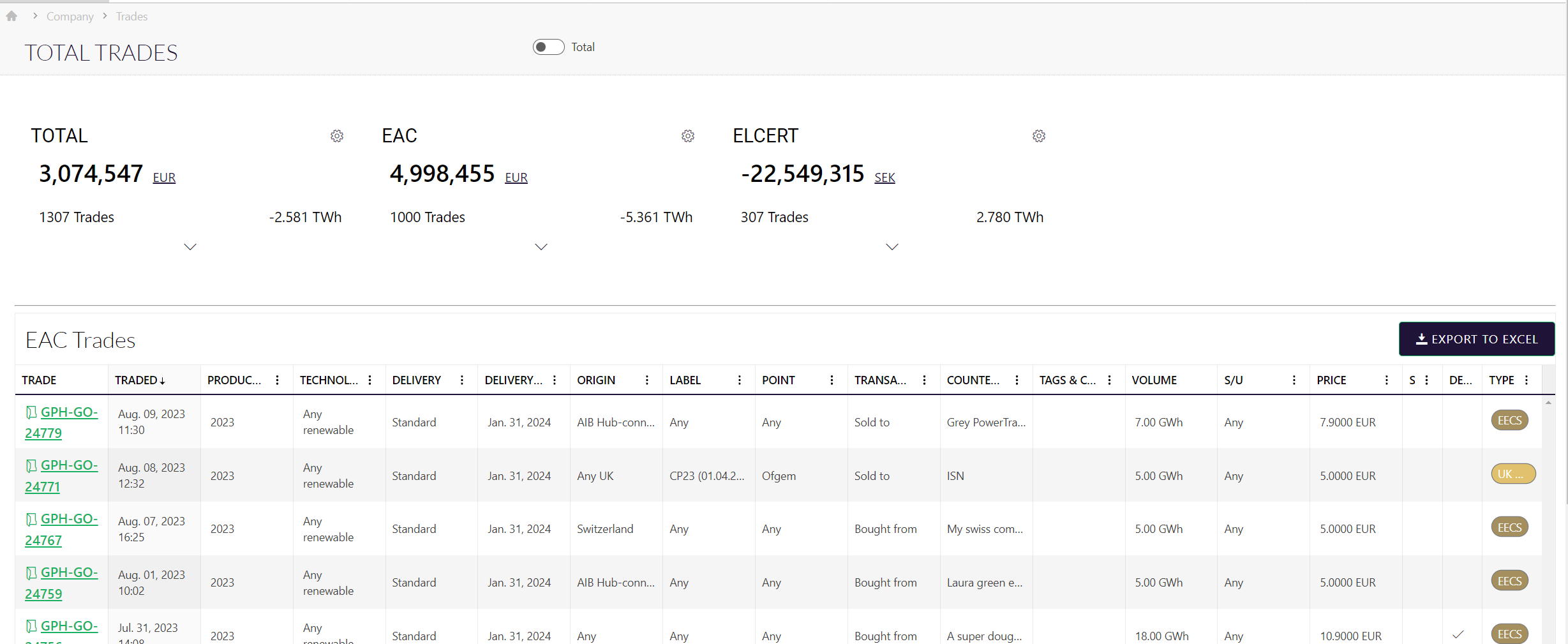
Trade Page
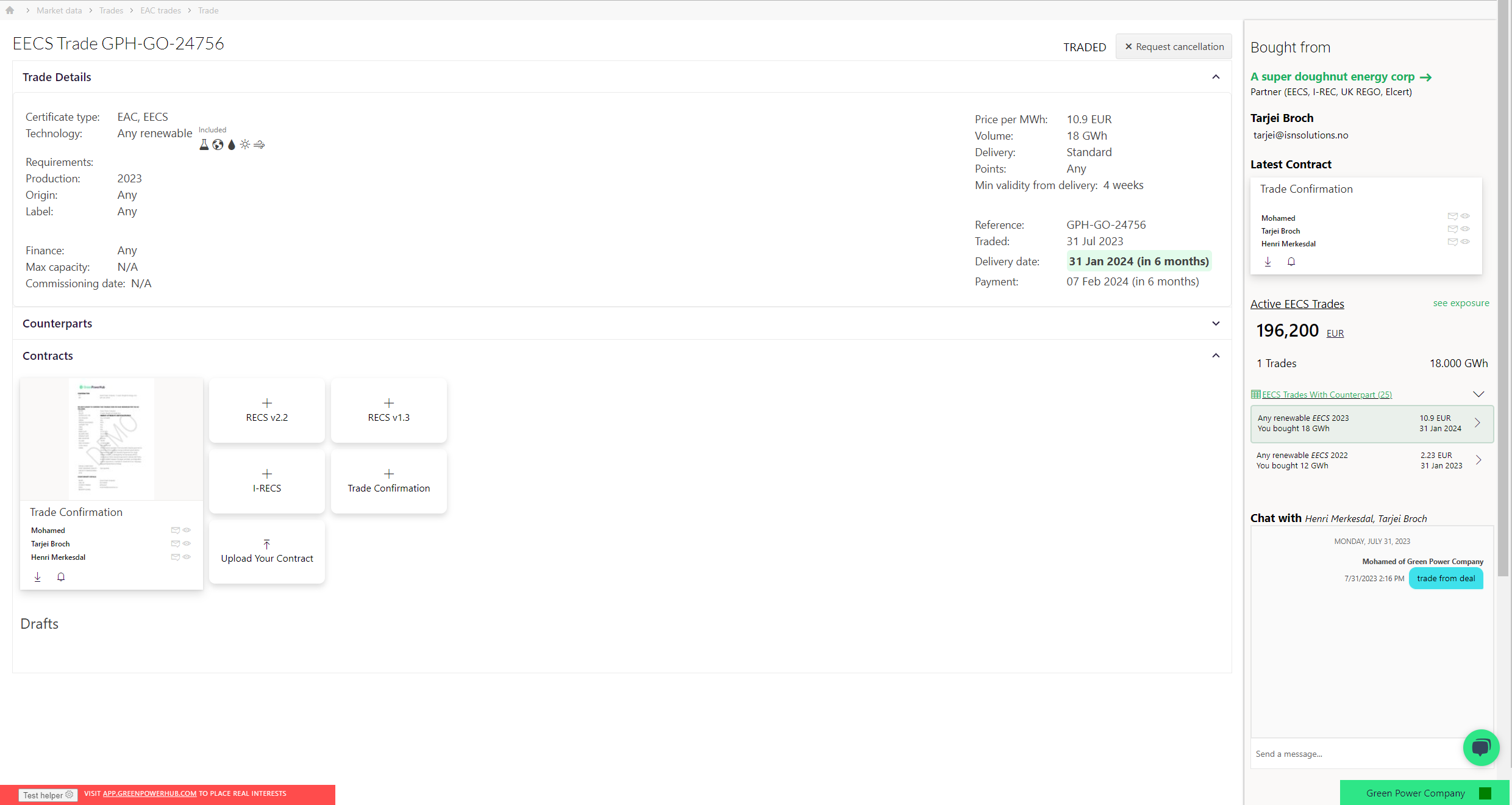
In this page you have full control over the trade, you can:
- Chat with the counter-party
- Create new contracts, and your custom contracts and send them for e-signing.
- You have an overview who signed the contracts.
- You can send a reminder for your counterpart to sign.
- You can request cancellation of the trade and abort your cancellation request or approve your counterpart request
- On the right panel you have a summary of how many trades you made with the counter-party.
Get the signed document
When everybody has signed, all involved parties, viewers and signers, will get emailed the finished signed document:
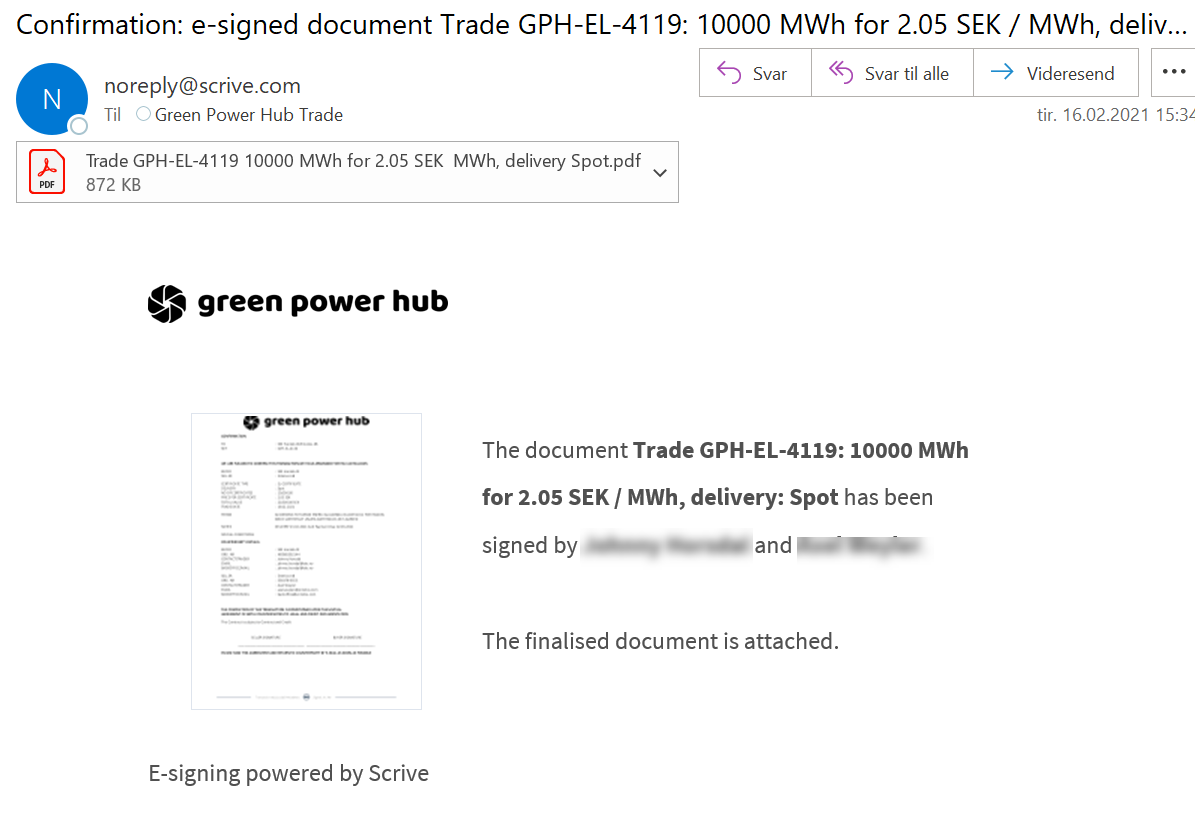
Download PDF
You can always download the PDF in GPH by going to Trades and select My or Company as appropriate (extra permissions might be needed, see Roles and permissions)
Click the PDF icon ![]() on the correct trade and download it.
on the correct trade and download it.
Note that the finished e-signed version will only be available after all required parties have signed.
You can also get the PDF from the email, click the small icon  in the upper left corner when viewing the document (Click Go to document in the email to view document)
in the upper left corner when viewing the document (Click Go to document in the email to view document)
Trade list
You will always find all your trades in the company trade lists. You'll get a summary on top showing you total sold bought and balance.