Roles in Esigning and Trade confirmations
This article covers how to setup your esigning roles so that the correct people will get & sign trade confirmations
E-SIGNING PROCESS
E-signing is first done by Traders before it is sent to any Company signers:
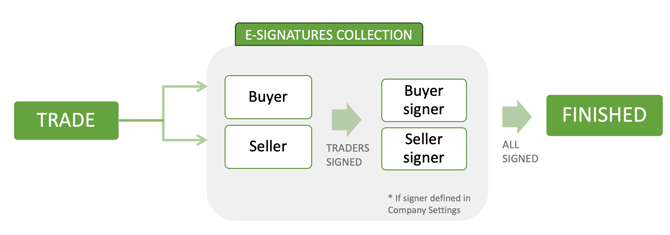
Process: Traders will first be notified to sign. After traders on both sides have signed, then Signers are requested to sign. The signers are setup in the Trade settings:
Depending on your role you will either get access to sign the trade or just view it.
You can adjust who gets trade confirmations and who will need to sign them:
Trade signers
The trader on each side will always have to sign the trades.
In addition, one can add a mandatory signer for each product by going to trade settings and adding EAC Signer and Elcert signer as appropriate:
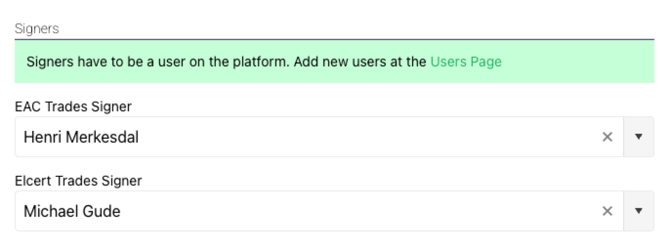
Trade confirmations
In addition to the signers, one can add Trade confirmation subscribers on the same page
You can fill in multiple addresses, all will get trade confirmations via email and be allowed to view them. All involved will also be alerted when the document is successfully signed by all parties. Separate multiple emails with a comma.
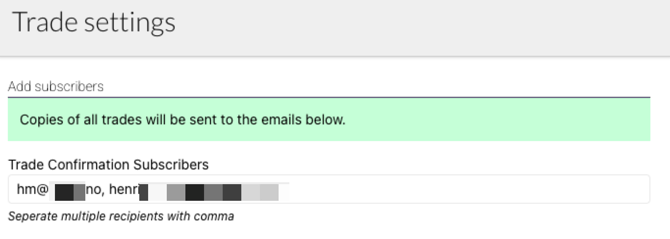
Summary of roles in E-signing & Trade confirmations
In addition to the roles of each user (see roles and permissions) these are the specific roles tied to the Trade process:
Trader |
The user that does the trade, will be added to e-signing and need to sign the trade confirmation before it will be complete |
EAC Signer |
An authorized signatory/manager that needs to approve each EAC trade. Will be added as a mandatory signer if filled out. If empty only the trader will have to sign. |
Elcert Signer |
An authorized signatory/manager that needs to approve each Elcert trade. Will be added as a mandatory signer if filled out. If empty only the trader will have to sign. |
Trade confirmation subscribers |
Will get a copy of the Trade confirmation via email, be added as a viewer to all trade confirmations, and be notified when all parties have signed a trade. Most companies add their BackOffice email here. |
See also: Trades and trade process